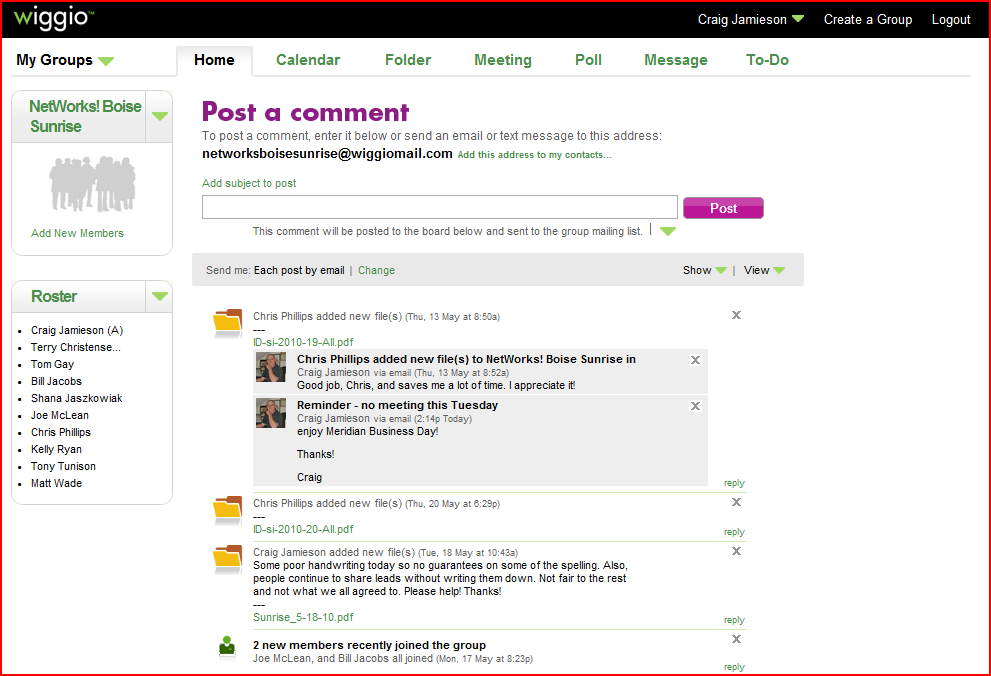The following post represents my top ten list for Information and Technology Tools that can be utilized to support education. What I tried to do with this list, is to pick ten tools and applications that serve for different functions and purposes. I wanted to avoid applications that had similar functions, or avoid stand alone programs that serve a specific purpose, when the same function can be served in a multi-platform program (e.g. Setting up a website that has a blog feature, as opposed to setting up a stand alone blog). This was a hard list to compile, as there are so many great tools for educators to utilize in their classroom. The biggest deciding factors for my list were accessibility, ease of use, multiple features, and for a lot of the online programs, it's free. So, I present my list of the top ten Information and Technology tools for the classroom!
10. Bitstrips for Schools - Online Comic Creator ( http://www.bitstripsforschools.com/ )

Bitstrips is an easy to use comic creator that has several classroom applications. The program has numerous templates, characters, props, and speech bubbles for students to sort through and use. There are numerous curriculum connections that educators can use to assess among several different subject strands. Students can create stories for a writing mark, or present a visual retell of a story for a reading mark. They can create a comic connecting to science and space, or present a comic on early First Nations and European Explorers. The possibilities are endless.
9. Padlet - Online Bulletin Board ( http://padlet.com/ )
Padlet provides users with an easy to use online bulletin board, that features a simple drag and drop feature that allows for easy collaboration and idea sharing. It is in essence, a system of sticky notes on the computer, where users can contribute ideas, share messages and notes, and even include a variety of multimedia formats to enhance presentations. Padlet can be a useful tool for teachers, during lessons and classroom discussions, or can be a useful presentation tool for students, allowing other users to post questions and comments regarding the subject matter being discussed.
8. Voicethread - Audio Presentation Tool ( https://voicethread.com/ )

Voicethread is an online audio presentation tool, that allows users to create audio presentations that work with digital images and videos. The program is cloud based, so users can create presentations online, recording their voice to a series of selected images and/or videos. A unique feature of the program is the ability for users to add audible comments online during presentations, to ask questions and generate discussion. Voicethread can be useful to teachers when presenting curriculum material, or to students who are collaborating on a project, or presenting their learning in an audio and visual form.
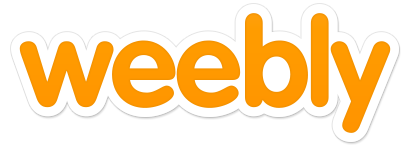
7. Weebly - Free Website Builder ( http://www.weebly.com/ )
Weebly.com is free website builder, designed to make website creation easy and quick to do. The website builder can play host to many functions, including business, commerce, communication, and education. Weebly has many tutorials to get users started, and feature many templates, and a simple drag and drop method for a user to design a webpage. Weebly can have several links to educational programming, including teacher websites, student blogs, embedding presentations, sharing learning, and reflecting on classroom practices. Having students build their own website is a great motivator for student learning.
6. YouTube - Free Video Sharing Site ( https://www.youtube.com/channels/science_education )

YouTube has been around for many years, and has grown tremendously over the last several years since its creation. It continues to be an excellent resource for obtaining information or displaying visual content of topics of interest. I've used YouTube for years now to show students informative videos on a wide range of educational topics and subjects. YouTube is a great means to share learning as well. Private channels can be created to upload video content on student learning, presentations, lectures, and student created films. The video content on YouTube has excellent teaching applications as well as the ability to share student learning.
5. Quizlet - Online Flashcards and Study Games ( http://quizlet.com/ )
Need to prepare your students for a difficult test, or practice basic arithmetic skills? Quizlet is a great free resource to do just that. Quizlet provides students with study notes and flashcards to reinforce teaching and learning within the classroom. Students can create their own flashcard cards to extend their own learning of new concepts, or search for pre-made card stacks on numerous subjects. Whether it's learning synonyms for words, memorizing multiplication facts, or learning about the constellations, Quizlet has endless connections to the curriculum.
4. IPad and Apps - Apple's Tablet and Applications ( https://www.apple.com/ca/ipad/ )

The IPad continues to be the most popular tablet on the market. Although still the most expensive tablet on the market, one can not beat its easy to use desktop, navigation, and the selection of apps available at the Apple store. The IPad has numerous apps that relate to many subjects and strands of the curriculum, and students always enjoy playing the educational games available for download. Its easy to use interface can be used by any student, from secondary school to kindergarten. The attachments also allow the IPad to be connected to a computer or projector, which can come in handy for lessons and presentations.
3. SmartBoard Technologies - Interactive Whiteboard Display
( http://smarttech.com/ , http://exchange.smarttech.com/#tab=0 )

The Smart board is a fantastic tool for everyday classroom use. Its interactive touch display allows for greater student interaction during lessons, lectures, and presentations. The Smart board can be incorporated into everyday routines or for specific lessons, activities, and games. Teachers can create their own presentations using Smart Notebook, or they can visit Smart Exchange for pre-made presentations across numerous subjects and strands. The Smart Board is also an excellent tool for student presentations, and allows for students to navigate through a variety of programs with a simple touch of the screen. The Smart Board is a great tool to keep students motivated and engaged.

2. Edmodo - Social Networking Platform ( https://www.edmodo.com/ )
Edmodo is a private social platform for teachers and students to share ideas, files, events and assignments. It is a way for students and teachers to interact, beyond the classroom, following up on assignments, homework, questions, and information exchanges. It's easy and free to set up an account, and has a very easy to use interface. Teachers can set up notes, assignments, and quizzes for their students, and students have the ability to submit ideas and work on their own account, once a class group has been set up by the teacher. Edmodo also allows its users to follow different communities and publications related to all subjects for the Elementary and Secondary curriculum. Edmodo is a great means for teachers to stay connected with their students.
1. Google Drive/Docs - Word Processing and File Storage ( https://drive.google.com )
Google continues to be a leader online, for social networking, communication, and discovery.
Google Drive/Docs is a free web-based word processing, spreadsheet, presentation, form and data storage service from Google. A user can work on their own or collaboratively within a group. You can also import docs from MS Office and Open Office. It's easy to use and has full cloud functioning, so all work can be saved online for convenience and accessibility. Many school boards are creating their own accounts for students to use, share, and save their work (The Halton District School Board has the Halton Cloud account for its teachers and students to use). Two of the biggest advantages to this application: 1. The ease for students and teachers to share documents. 2. The accessibility to all of the other apps available on the the Google network, and the interactivity of each.






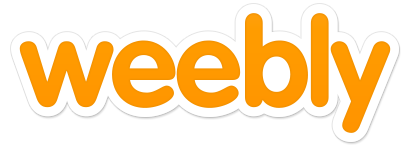






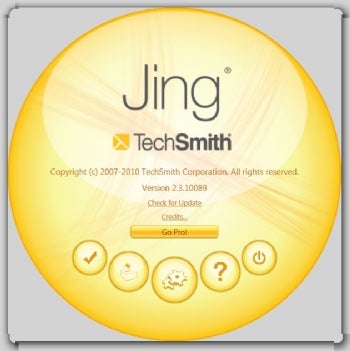
_lmsauth_824270312822baafd5dac13edd327bf653df6e99.png)